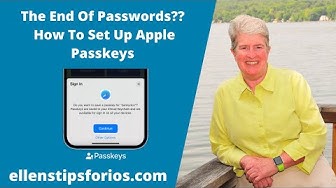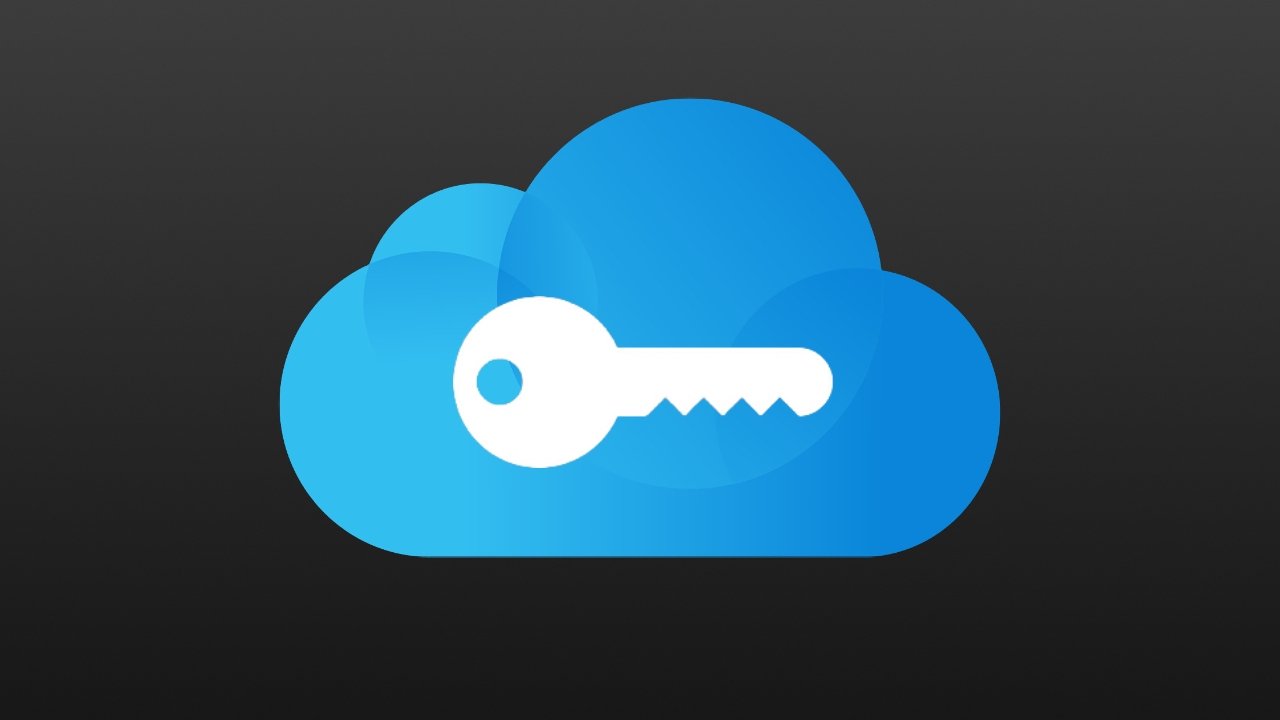
Tech Tips - Apple Keychain
Tip of the Month - Apple's Keychain
Managing passwords can be difficult and frustrating, especially as to ensure security, passwords should be long (at least 16 characters) and contain upper and lower case characters, numbers and symbols.
If you own an Apple device like an iPhone, iPad, or a Mac, you may have heard the term "Keychain" thrown around. No, it's not that thing you use to keep your keys together; it's a handy tool that Apple provides to make your life easier and more secure. In this blog post, we'll explain what Apple's Keychain is, how it works, and how you can use it to access your stored passwords.
What is Apple's Keychain?
Apple's Keychain is a secure storage system where you can keep important information, like passwords, credit card numbers, and Wi-Fi login details. Think of it as a super-safe locker that only you have the key to.
How Does It Work?
Whenever you sign up for a new service or log into an app on your Apple device (Mac, iPhone or iPad), you usually have to type in a username and password, right? Instead of writing those down somewhere and risk losing them, Apple’s Keychain will offer to create a strong password or give you the option to create your won and to save it for you. Once saved, the next time you need to log in using any Apple device that has your icloud account enabled, Keychain will automatically fill in the username and password for you. It’s like having a personal assistant that remembers all your passwords so you don't have to!
Is it Safe?
Absolutely! All the data in your Keychain is encrypted, meaning it's turned into a code that only your device can read. Even Apple can't access it. You need your device's password, Face ID, or Touch ID to unlock the Keychain, so it's as secure as it gets.
Here are simple steps to view your saved passwords:
Apple’s Keychain is a super helpful and secure way to manage your passwords and other sensitive information. And it's not as complicated as it might seem. Just let it save your passwords once, and you won't have to worry about forgetting them ever again.
Additional Resources:
San Rafael Library - All Things Apple! September Schedule. Email Librarian, Bonnie Groshong bonnie.groshong@cityofsanrafael.org
Instructor Beryn Hammil will email you a welcome packet that includes detailed instructions on how to participate in the live Zoom meeting, stream from YouTube, or receive recap videos.
Senior Tech Club The Senior Tech Club, hosted by Don Frederiksen, has a whole series of free instruction videos - although you have to register for a free membership.
Using Keychain for strong paswords This comprehensive guide also includes a slide deck that goes through the process.
Ellen's Tips for Seniors A good resouce for tips on the iPhone and iPad is Ellen's Tips for iOS - geared to seniors Ellen has created a series of blog posts and videos. While the site pushes a paid consultancy service - there are plenty of free resources including a blog and a YouTube channel. The videos below cover the iCloud keychain and Apple Passkeys.
Programs > Events Calendar Newsletters Tech Tips
Volunteer > Volunteer Sign-in Volunteer Application Form
Donate Contact
Marin Villages is a non-profit 501(c)(3) organization • Fed Tax ID# 27-0281669 • 415-457-4633 • info@marinvillages.org •
4340 Redwood Highway, Suite F-142 San Rafael, CA 94903-2121